« Partie inférieure gauche mobile » : différence entre les versions
Aucun résumé des modifications |
Aucun résumé des modifications |
||
| Ligne 1 : | Ligne 1 : | ||
{| | {| | ||
|[[file:menu_app.png|center]] | |[[file:menu_app.png|center|link=]] | ||
|- | |- | ||
|<center> | |<center>Taper sur la flèche vous permet de voir l'ensemble du menu.</center> | ||
|- | |- | ||
|[[file:allmenu_app.png|center]] | |[[file:allmenu_app.png|center|link=]] | ||
|- | |- | ||
| | | | ||
=== | ===Menu de Construction=== | ||
Ceci est le menu de construction. Ici vous trouverez tous les éléments actuellement disponibles à la construction. Vous pouvez voir qu'il existe de nombreux onglets : habitations, bâtiments de production de marchandises, des décorations, des bâtiments militaires et même vos expansions pour agrandir votre ville. Si vous regardez l'image, vous pouvez aussi voir que lorsque le menu de construction est ouvert, vous avez dans la partie supérieur centrale de votre écran de jeu deux petites icônes DÉPLACER et VENDRE. | |||
[[File:Buildmenu_app.jpg|600px|center]] | [[File:Buildmenu_app.jpg|600px|center|link=]] | ||
A côté des expansions vous trouverez les routes. Tous les chemins/routes déverrouillés dans [[Recherches|l'arbre des technologies]] sont placés ici. Pour en construire, cliquez sur le type de route que vous souhaitez, puis dans votre ville placez le premier segment où vous souhaitez commencer la route, puis appuyez sur la coche verte. Ensuite, vous pouvez voir de petites flèches directionnelles à côté de ce morceau de route, faîtes les glisser dans la direction où vous souhaitez construire la route puis lorsque vous avez terminé appuyez sur la coche verte une fois de plus, cela construira la route pour vous. | |||
Si vous souhaitez déplacer un bâtiment, vous devez taper sur l'icône DÉPLACER (ce qui placera votre ville dans sa grille dimensionnelle), puis taper sur le bâtiment que vous souhaitez déplacer. Une fois que vous êtes satisfait du déplacement, taper sur la coche verte comme montré dans l'exemple ci-dessous. | |||
[[File:move_app.jpg|600px|center]] | [[File:move_app.jpg|600px|center|link=]] | ||
Vendre un bâtiment fonctionne sur le même principe. Tout d'abord, ouvrez le menu de construction, puis taper sur l'icône VENDRE et taper sur le bâtiment ou l'objet que vous souhaitez supprimer. Vous aurez ensuite une fenêtre de confirmation vous demandant de confirmer l'action. | |||
[[File:sell_app.jpg|600px|center]] | [[File:sell_app.jpg|600px|center|link=]] | ||
=== | ===[[Recherches]]=== | ||
Le bouton ouvrira [Recherches|l'arbre des technologies]]. Par un geste de droite vers la gauche (et inversement) vous pourrez vous déplacer le long de l'arbre. En tapant sur les technologies vous pourrez voir le coût de déverrouillage de chacune d'entres elles. Les technologies débloquées ont l'icône contenant le coût en points Forge en vert. Vous retrouverez ce que vous procure la technologie dans votre menu de construction. Certaines technologies permettent de débloquer des fonctionnalités du jeu : | |||
[[File:tech_app.jpg|600px|center]] | -La technologie Forge pour les [[Guildes]]. | ||
-La technologie Architecture pour les [[Grands Monuments]] | |||
[[File:tech_app.jpg|600px|center|link=]] | |||
===[[ | ===[[Carte de campagne]]=== | ||
C'est la partie du jeu dans laquelle vous pourrez découvrir de nouvelles provinces que vous pourrez conquérir soit en combattant ou en négociant. Vous pourrez également y débloquer [[Tournois JcJ|les tours JcJ]] et des bonus de production de ressources qui augmenteront grandement la productivité de certaines de vos productions de ressources. | |||
[[File:province_app.jpg|600px|center]] | [[File:province_app.jpg|600px|center|link=]] | ||
Vous pouvez voir ci-dessus la première carte sur laquelle vous commencerez. Vous voyez sur l'image que la province est en rouge ce qui signifie qu'elle n'a pas encore été conquise. | |||
Chaque province est divisé en secteurs. Chaque secteur devra être soit négocier avec vos ressources ou conquit par les armes par un combat. Les combats ont l'avantage de vous procurer des points dans [[Tournois JcJ|les tournois JcJ]] auxquels vous participez. Les ressources payées ou les combats effectués vous procureront également des points dans votre [[Classement|classement individuel]]. Sur l'image suivante vous pouvez voir 3 secteurs. Un est en vert et les deux autres en rouge, ce qui signifie que vous devez encore en conquérir 2 pour devenir le propriétaire de cette province. | |||
[[File:sectors_app.jpg|600px|center]] | [[File:sectors_app.jpg|600px|center|link=]] | ||
Une fois que vous avez combattu/négocié tous les secteurs d'une province, vous devenez le propriétaire de cette province. | |||
Vous verrez alors des possibilités d'explorations d'autres provinces, mais vous ne pourrez explorer qu'une province à la fois. L'exploration se paye en pièces d'or mais peut également être raccourcis à l'aide de [[diamants]]. | |||
[[File:scouting_app.jpg|600px|center]] | [[File:scouting_app.jpg|600px|center|link=]] | ||
Tout comme les technologies qui sont classées selon leur âge, la carte de campagne fonctionne de la même façon. Vous commencerez la carte par les provinces de l'âge de Bronze, et plus vous avancerez au travers des provinces, plus vous avancerez à travers les âges sur la carte. | |||
En avançant dans le jeu vous pourrez utiliser des bâtiments et des avions pour vous rendre d'un continent à l'autre ! | |||
Each province holds a different reward; some will give you goods boosts, some will reward you coins and supplies, expansions to place in your city, and also the PvP towers are unlocked on the continent map. | Each province holds a different reward; some will give you goods boosts, some will reward you coins and supplies, expansions to place in your city, and also the PvP towers are unlocked on the continent map. | ||
| Ligne 47 : | Ligne 50 : | ||
Some ages also have a bonus map added. These offer you other bonus prizes, as well as things like extra medals and other resources. Not all bonus maps are released as yet - so there is still more to come To see all rewards from the campaign map click [[Province Rewards|here]] | Some ages also have a bonus map added. These offer you other bonus prizes, as well as things like extra medals and other resources. Not all bonus maps are released as yet - so there is still more to come To see all rewards from the campaign map click [[Province Rewards|here]] | ||
===[[ | ===[[Unités|Gestion des armées]] === | ||
Any barracks you build in your city can be used to train units, when trained these units will appear within your army management, as well as any other unattached units you might win along the way. | Any barracks you build in your city can be used to train units, when trained these units will appear within your army management, as well as any other unattached units you might win along the way. | ||
| Ligne 57 : | Ligne 60 : | ||
Next you will want to set a defence for your city, otherwise when your neighbours attack you might get plundered! To do this, tap the unit from the pool below, and then click the blue helmet icon. this will then surround that unit with a blue border, this is now set as your defence. Again, you can set 8 units this way. These are the units that your neighbours will face should they decide to attack you. | Next you will want to set a defence for your city, otherwise when your neighbours attack you might get plundered! To do this, tap the unit from the pool below, and then click the blue helmet icon. this will then surround that unit with a blue border, this is now set as your defence. Again, you can set 8 units this way. These are the units that your neighbours will face should they decide to attack you. | ||
[[File:units_app.jpg|600px|center]] | [[File:units_app.jpg|600px|center|link=]] | ||
Finally, as you advance through the game you will gather a large army from all the different ages. When you have many units it can be time consuming finding the ones you want, so there is a small drop down to the right hand side that you can tap; this will filter units from a specific era. | Finally, as you advance through the game you will gather a large army from all the different ages. When you have many units it can be time consuming finding the ones you want, so there is a small drop down to the right hand side that you can tap; this will filter units from a specific era. | ||
| Ligne 63 : | Ligne 66 : | ||
Above you can see in the image, the army management layout, this has now been updated as was slightly different to this. By tapping a unit you then have the option, to add to selected army, to heal the unit with diamonds, to set as defence, and also the red x is to delete that unit. | Above you can see in the image, the army management layout, this has now been updated as was slightly different to this. By tapping a unit you then have the option, to add to selected army, to heal the unit with diamonds, to set as defence, and also the red x is to delete that unit. | ||
=== | ===[[Commerce|Marché]]=== | ||
This is your market where you can trade goods. As mentioned earlier you will win goods boosts on your continent map. There are 5 goods every era that you can construct buildings to produce. But you will only get 2 goods boosts each era. Ideally you want to produce the goods you have a boost for. With no boost a goods building will make you 1 good per 4 hours. With a boost your goods building will make 5 goods per 4 hours. So you see producing with no boost is not ideal. You can use trade, to trade for other goods you need. | This is your market where you can trade goods. As mentioned earlier you will win goods boosts on your continent map. There are 5 goods every era that you can construct buildings to produce. But you will only get 2 goods boosts each era. Ideally you want to produce the goods you have a boost for. With no boost a goods building will make you 1 good per 4 hours. With a boost your goods building will make 5 goods per 4 hours. So you see producing with no boost is not ideal. You can use trade, to trade for other goods you need. | ||
When you open trade by tapping it you will be here: | When you open trade by tapping it you will be here: | ||
[[File:market_app.jpg|600px|center]] | [[File:market_app.jpg|600px|center|link=]] | ||
You can see all trades which have been posted by players who are in your neighbourhood, guild, and friends list. To take a trade from a guild member is free, but to trade with friends or neighbours will cost 1 forge point per trade; the player taking the trade pays the forge point. | You can see all trades which have been posted by players who are in your neighbourhood, guild, and friends list. To take a trade from a guild member is free, but to trade with friends or neighbours will cost 1 forge point per trade; the player taking the trade pays the forge point. | ||
[[File:offer_app.jpg|600px|center]] | [[File:offer_app.jpg|600px|center|link=]] | ||
The second tab is create offer, here you can place trades from your goods stocks for others you need. You will select the good to trade, and the good you need, enter the amounts, then post your trade. | The second tab is create offer, here you can place trades from your goods stocks for others you need. You will select the good to trade, and the good you need, enter the amounts, then post your trade. | ||
===[[ | ===[[Inventaire]]=== | ||
When you open your inventory you can view your goods stocks. This will show you all of your current goods stocks as well as your medals balance. You can scroll down to see goods from the other ages. | When you open your inventory you can view your goods stocks. This will show you all of your current goods stocks as well as your medals balance. You can scroll down to see goods from the other ages. | ||
[[File:stock_app.jpg|600px|center]] | [[File:stock_app.jpg|600px|center|link=]] | ||
The middle tab titled 'Inventory' will show you all items you have stored, this might include buildings or decorations you have won, any forge point packages that you win will go in here also. You can place any items from your inventory into your city - provided you have space and the necessary resources of course! | The middle tab titled 'Inventory' will show you all items you have stored, this might include buildings or decorations you have won, any forge point packages that you win will go in here also. You can place any items from your inventory into your city - provided you have space and the necessary resources of course! | ||
[[File:inventory_app.jpg|600px|center]] | [[File:inventory_app.jpg|600px|center|link=]] | ||
|} | |} | ||
=== | ===Réglages=== | ||
[[File:setting_app.jpg|600px|center]] | [[File:setting_app.jpg|600px|center|link=]] | ||
There is the place where you can find a lot of options like manage animations, sound, push notification,... You can also be in touch with the support of the game if you have a question or if you have any problem, they will be happy to help you! | There is the place where you can find a lot of options like manage animations, sound, push notification,... You can also be in touch with the support of the game if you have a question or if you have any problem, they will be happy to help you! | ||
[[File:settingbis_app.jpg|600px|center]] | [[File:settingbis_app.jpg|600px|center|link=]] | ||
If you want to logout you are here in the good place. | If you want to logout you are here in the good place. | ||
Version du 15 août 2016 à 21:19
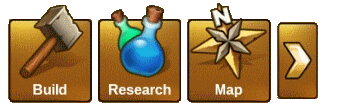 |
Menu de ConstructionCeci est le menu de construction. Ici vous trouverez tous les éléments actuellement disponibles à la construction. Vous pouvez voir qu'il existe de nombreux onglets : habitations, bâtiments de production de marchandises, des décorations, des bâtiments militaires et même vos expansions pour agrandir votre ville. Si vous regardez l'image, vous pouvez aussi voir que lorsque le menu de construction est ouvert, vous avez dans la partie supérieur centrale de votre écran de jeu deux petites icônes DÉPLACER et VENDRE.  A côté des expansions vous trouverez les routes. Tous les chemins/routes déverrouillés dans l'arbre des technologies sont placés ici. Pour en construire, cliquez sur le type de route que vous souhaitez, puis dans votre ville placez le premier segment où vous souhaitez commencer la route, puis appuyez sur la coche verte. Ensuite, vous pouvez voir de petites flèches directionnelles à côté de ce morceau de route, faîtes les glisser dans la direction où vous souhaitez construire la route puis lorsque vous avez terminé appuyez sur la coche verte une fois de plus, cela construira la route pour vous.
Si vous souhaitez déplacer un bâtiment, vous devez taper sur l'icône DÉPLACER (ce qui placera votre ville dans sa grille dimensionnelle), puis taper sur le bâtiment que vous souhaitez déplacer. Une fois que vous êtes satisfait du déplacement, taper sur la coche verte comme montré dans l'exemple ci-dessous.  Vendre un bâtiment fonctionne sur le même principe. Tout d'abord, ouvrez le menu de construction, puis taper sur l'icône VENDRE et taper sur le bâtiment ou l'objet que vous souhaitez supprimer. Vous aurez ensuite une fenêtre de confirmation vous demandant de confirmer l'action. 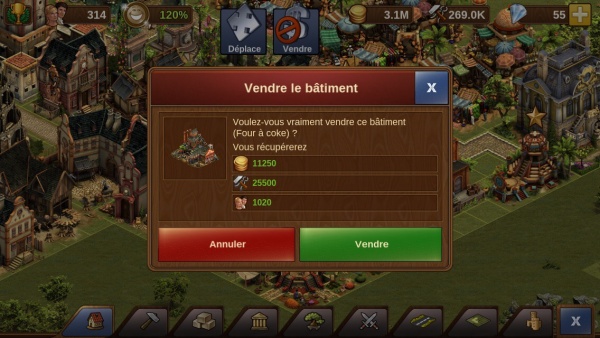
RecherchesLe bouton ouvrira [Recherches|l'arbre des technologies]]. Par un geste de droite vers la gauche (et inversement) vous pourrez vous déplacer le long de l'arbre. En tapant sur les technologies vous pourrez voir le coût de déverrouillage de chacune d'entres elles. Les technologies débloquées ont l'icône contenant le coût en points Forge en vert. Vous retrouverez ce que vous procure la technologie dans votre menu de construction. Certaines technologies permettent de débloquer des fonctionnalités du jeu : -La technologie Forge pour les Guildes. -La technologie Architecture pour les Grands Monuments 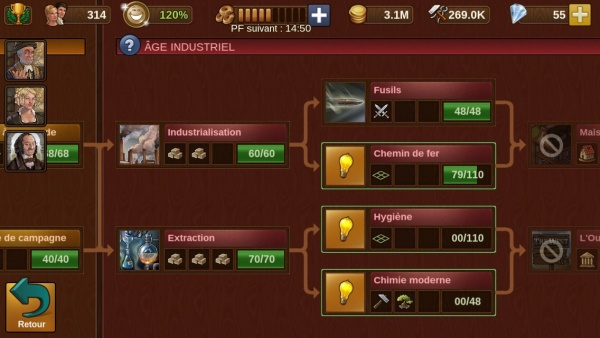 Carte de campagneC'est la partie du jeu dans laquelle vous pourrez découvrir de nouvelles provinces que vous pourrez conquérir soit en combattant ou en négociant. Vous pourrez également y débloquer les tours JcJ et des bonus de production de ressources qui augmenteront grandement la productivité de certaines de vos productions de ressources. 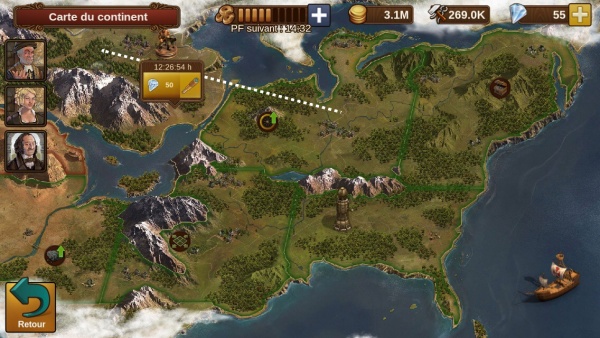 Vous pouvez voir ci-dessus la première carte sur laquelle vous commencerez. Vous voyez sur l'image que la province est en rouge ce qui signifie qu'elle n'a pas encore été conquise. Chaque province est divisé en secteurs. Chaque secteur devra être soit négocier avec vos ressources ou conquit par les armes par un combat. Les combats ont l'avantage de vous procurer des points dans les tournois JcJ auxquels vous participez. Les ressources payées ou les combats effectués vous procureront également des points dans votre classement individuel. Sur l'image suivante vous pouvez voir 3 secteurs. Un est en vert et les deux autres en rouge, ce qui signifie que vous devez encore en conquérir 2 pour devenir le propriétaire de cette province. 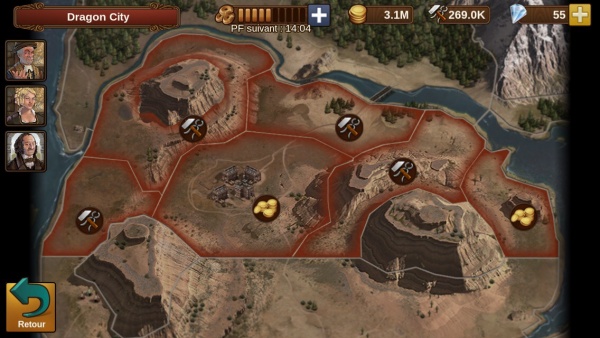 Une fois que vous avez combattu/négocié tous les secteurs d'une province, vous devenez le propriétaire de cette province. Vous verrez alors des possibilités d'explorations d'autres provinces, mais vous ne pourrez explorer qu'une province à la fois. L'exploration se paye en pièces d'or mais peut également être raccourcis à l'aide de diamants. 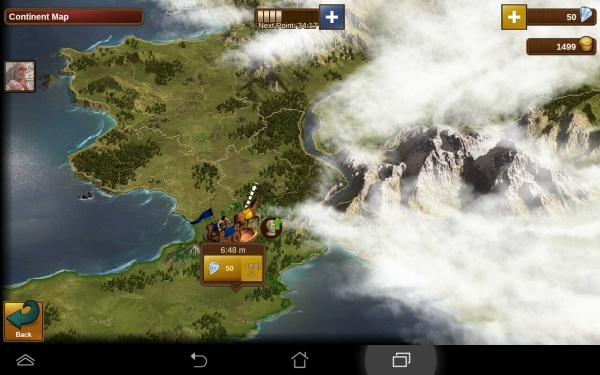 Tout comme les technologies qui sont classées selon leur âge, la carte de campagne fonctionne de la même façon. Vous commencerez la carte par les provinces de l'âge de Bronze, et plus vous avancerez au travers des provinces, plus vous avancerez à travers les âges sur la carte. En avançant dans le jeu vous pourrez utiliser des bâtiments et des avions pour vous rendre d'un continent à l'autre ! Each province holds a different reward; some will give you goods boosts, some will reward you coins and supplies, expansions to place in your city, and also the PvP towers are unlocked on the continent map. Some ages also have a bonus map added. These offer you other bonus prizes, as well as things like extra medals and other resources. Not all bonus maps are released as yet - so there is still more to come To see all rewards from the campaign map click here Gestion des arméesAny barracks you build in your city can be used to train units, when trained these units will appear within your army management, as well as any other unattached units you might win along the way. The layout is quite simple; along the bottom is your unit pool where all your units will be, whether they are attached to a barracks or unattached. Up above is the currently selected army; when you want to fight, either a neighbour or on the continent map, you will select 8 units from the unit pool, by tapping them and then press the orange swords. They will then move up into your selected army, these are the units you will fight with. You cannot use more than 8, although you can use less, so be careful not to enter battle without selecting a full army first! Next you will want to set a defence for your city, otherwise when your neighbours attack you might get plundered! To do this, tap the unit from the pool below, and then click the blue helmet icon. this will then surround that unit with a blue border, this is now set as your defence. Again, you can set 8 units this way. These are the units that your neighbours will face should they decide to attack you.  Finally, as you advance through the game you will gather a large army from all the different ages. When you have many units it can be time consuming finding the ones you want, so there is a small drop down to the right hand side that you can tap; this will filter units from a specific era. Above you can see in the image, the army management layout, this has now been updated as was slightly different to this. By tapping a unit you then have the option, to add to selected army, to heal the unit with diamonds, to set as defence, and also the red x is to delete that unit. MarchéThis is your market where you can trade goods. As mentioned earlier you will win goods boosts on your continent map. There are 5 goods every era that you can construct buildings to produce. But you will only get 2 goods boosts each era. Ideally you want to produce the goods you have a boost for. With no boost a goods building will make you 1 good per 4 hours. With a boost your goods building will make 5 goods per 4 hours. So you see producing with no boost is not ideal. You can use trade, to trade for other goods you need. When you open trade by tapping it you will be here:  You can see all trades which have been posted by players who are in your neighbourhood, guild, and friends list. To take a trade from a guild member is free, but to trade with friends or neighbours will cost 1 forge point per trade; the player taking the trade pays the forge point. 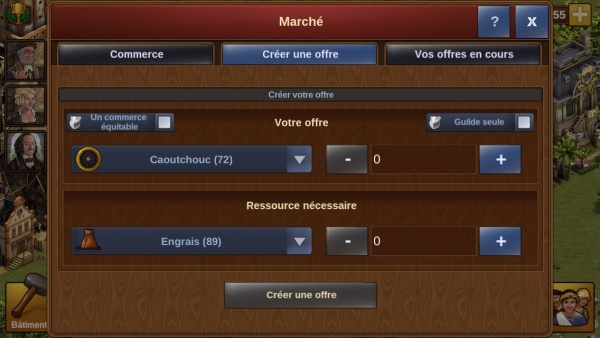 The second tab is create offer, here you can place trades from your goods stocks for others you need. You will select the good to trade, and the good you need, enter the amounts, then post your trade. InventaireWhen you open your inventory you can view your goods stocks. This will show you all of your current goods stocks as well as your medals balance. You can scroll down to see goods from the other ages. 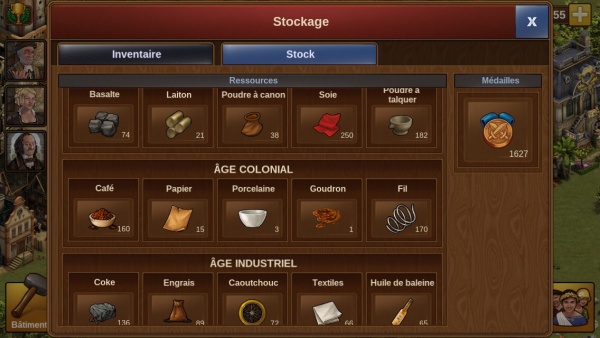 The middle tab titled 'Inventory' will show you all items you have stored, this might include buildings or decorations you have won, any forge point packages that you win will go in here also. You can place any items from your inventory into your city - provided you have space and the necessary resources of course! 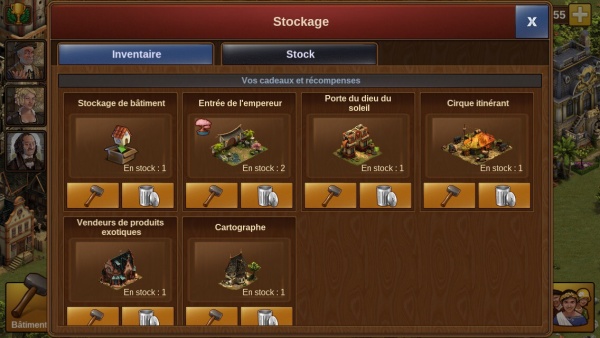 |
Réglages
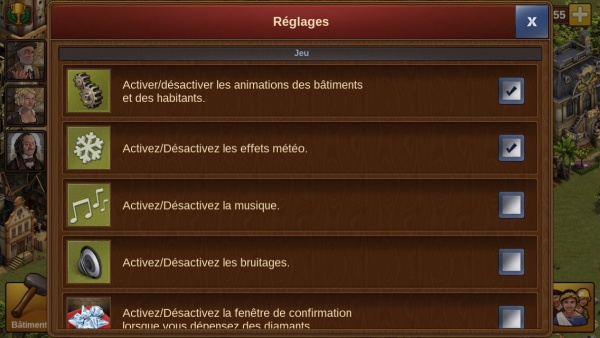
There is the place where you can find a lot of options like manage animations, sound, push notification,... You can also be in touch with the support of the game if you have a question or if you have any problem, they will be happy to help you!
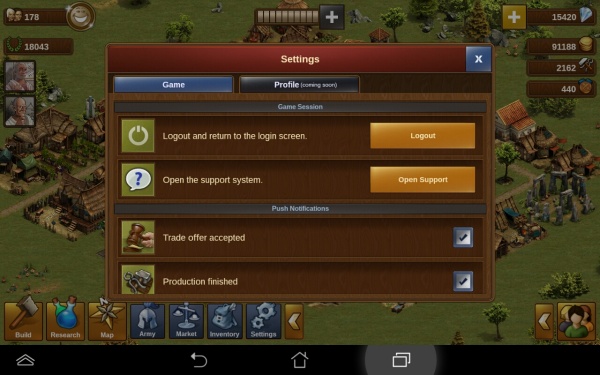
If you want to logout you are here in the good place.
